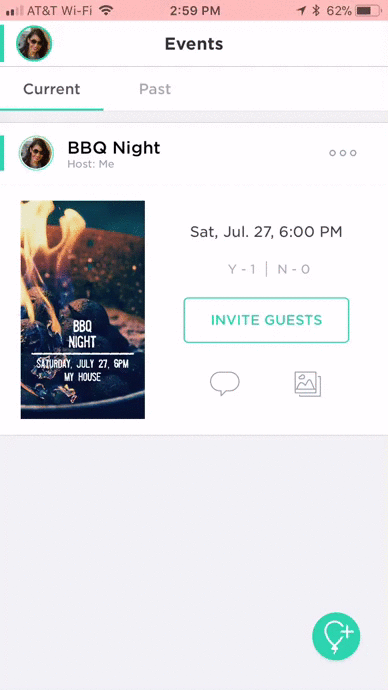📥 How Do I Import a List of Email Addresses?
To invite guests to your event, you can import a list of email addresses to send the event invite to.
- From any Events list, tap the flyer to open your event.
- Scroll down, and under Guests, Chat, & Photos, tap Guest List.
- Tap Add Guests.
- Under Add Lists, choose the Import Numbers or Emails section.
- Select Import Email List.
Copy and paste a list of email addresses to import to your guest list. Be sure the email addresses are separated by a comma. If you include names in the format below, the app will display your guest names in the app. For example:
jane@example.com, Jen Doe <jen@example.com>, john@example.com
Or, you can use a semicolon to separate the addresses like so:
jane@example.com; Jen Doe <jen@example.com>; john@example.com
Alternatively, you can use one line per email address instead of commas or semicolons like so:
jane@example.com
Jen Doe <jen@example.com>
john@example.com
- Tap Add.
- Tap Send to send invites.
For step-by-step visual instructions on import a list of email addresses, see the GIF below.