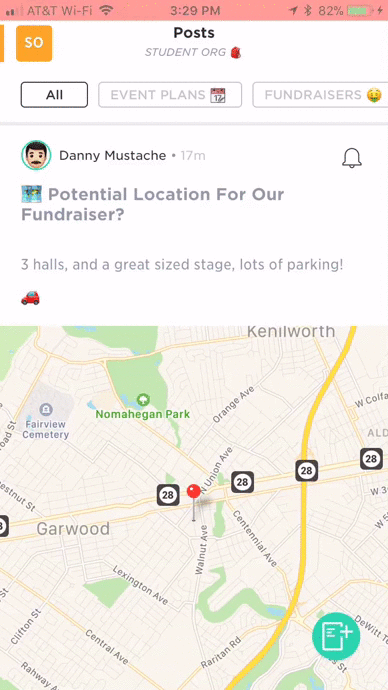⚙️ How To: Change Post Notification Settings
To change your post notification settings:
- From the Menu sidebar, tap on the name of your Space.
- Tap Settings.
- Under Notifications, tap Post Notifications.
- For Posts you can select both default and custom notifications by topic.
The options for notifications are:- New Posts, All Comments and Mentions
- New Posts and Mentions
- Mentions
- Nothing (Muted)
- Tap a topic name to set custom notifications and override the default.
You can also change notifications settings for a certain post:
- From the Menu sidebar, tap on the name of your Space.
- Tap Posts.
- There is a bell icon on the top-right corner of each post. You can tap it to change your notification settings for that post.
- For Posts you can select both default and custom notifications by topic.
The options for notifications are:
- Following: You are notified of all comments on this post
- Mentions Only (Default): You will be notified if someone mentions you in a comment on this post

- Muted: You will get no notifications for this post
The GIF below shows both ways of changing notification settings.