🚀 How To: Launch Your Hobnob Space
- Open Hobnob, tap on the icon at the top left of your screen to open the menu. Then tap your name and photo to open your Profile.
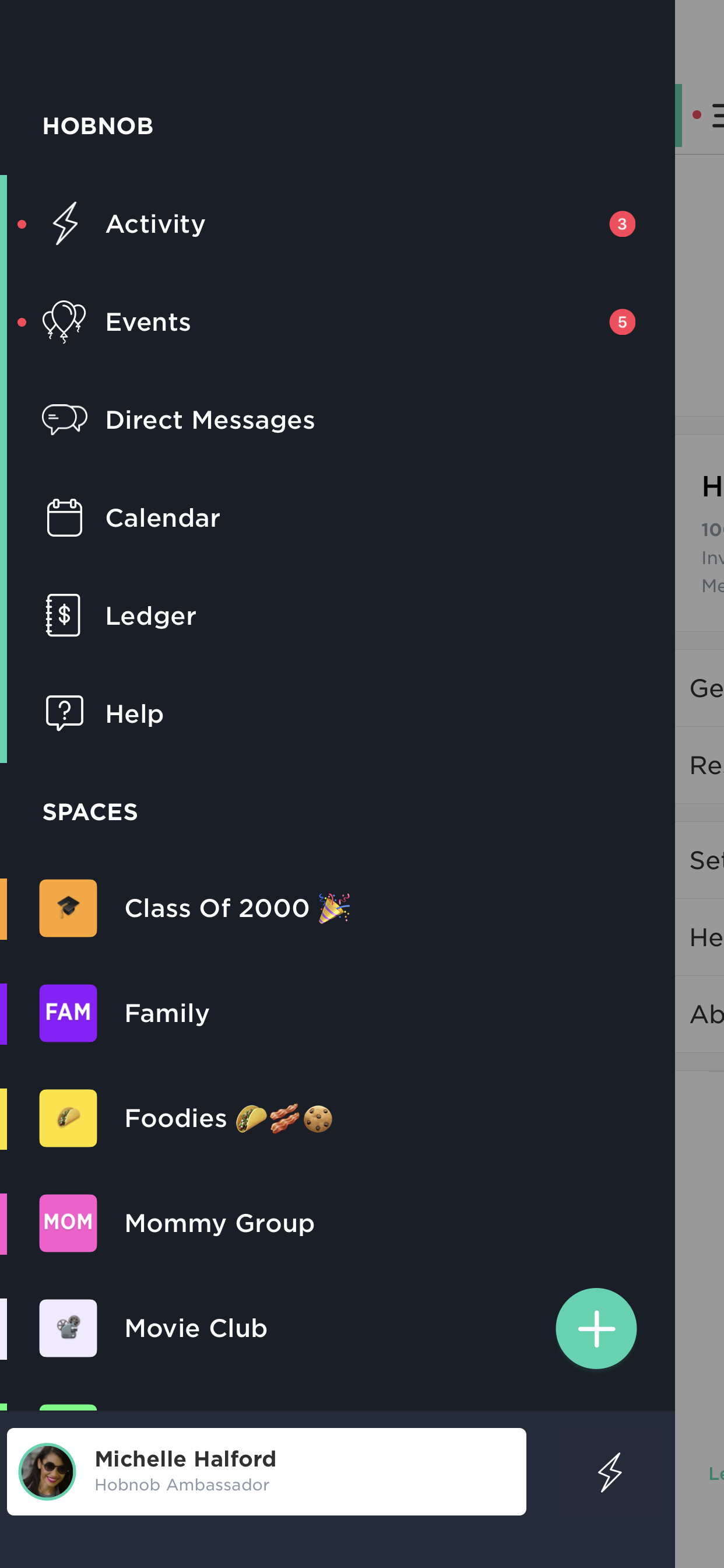
- Tap Start A Space
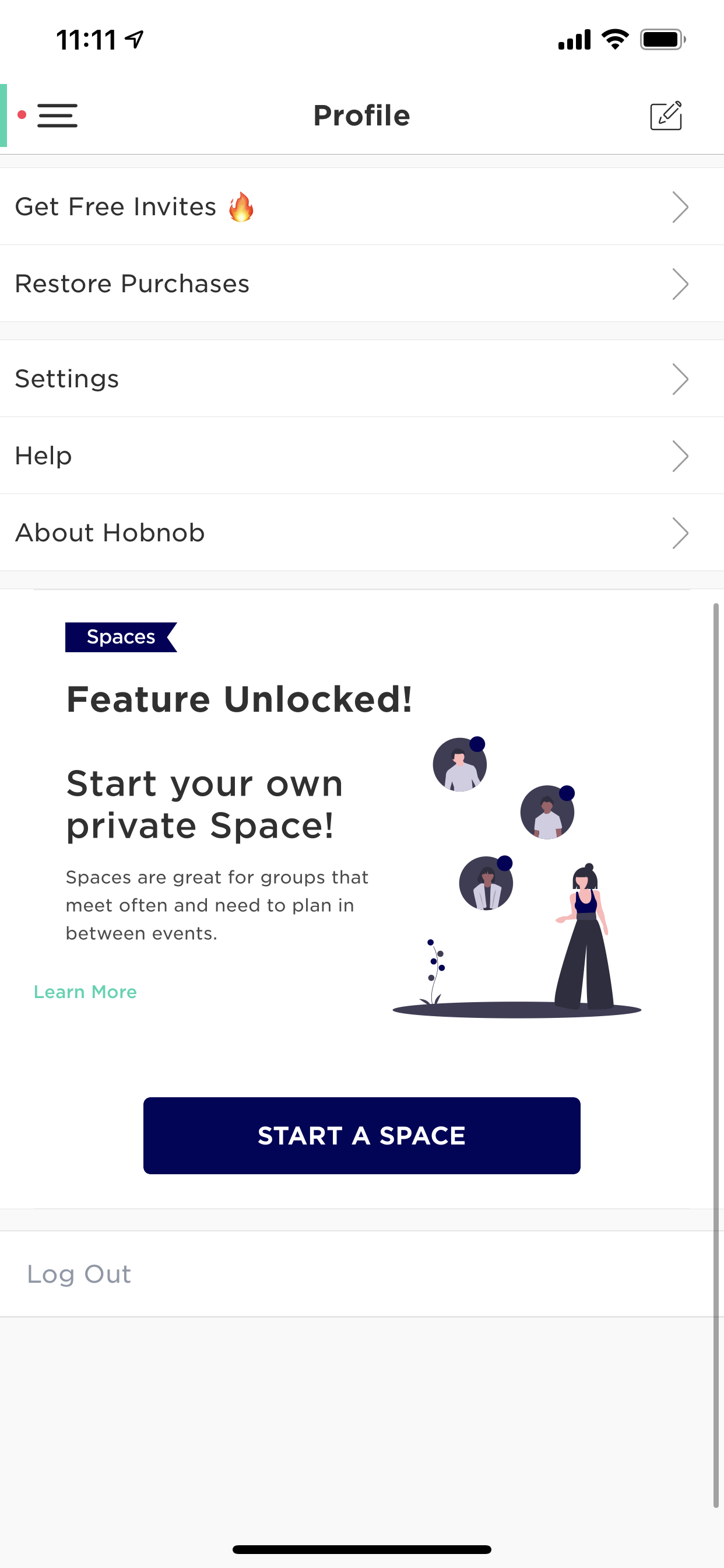
- Give your Space a fun name (you can always change it later).

- Choose a font for your Space’s name, upload a photo, and/or choose a color combo to make your Space unique and awesome (you can change all this later too).

- Invite members to your Space. You can either do this by text or email. Tap Invite Members to invite members from your contacts or from a previous event's guest list.
Android Users: Right now Spaces are a new Hobnob feature so they're only available for iOS users, but Android users can still participate. We promise to catch-up on our Android experience ASAP!
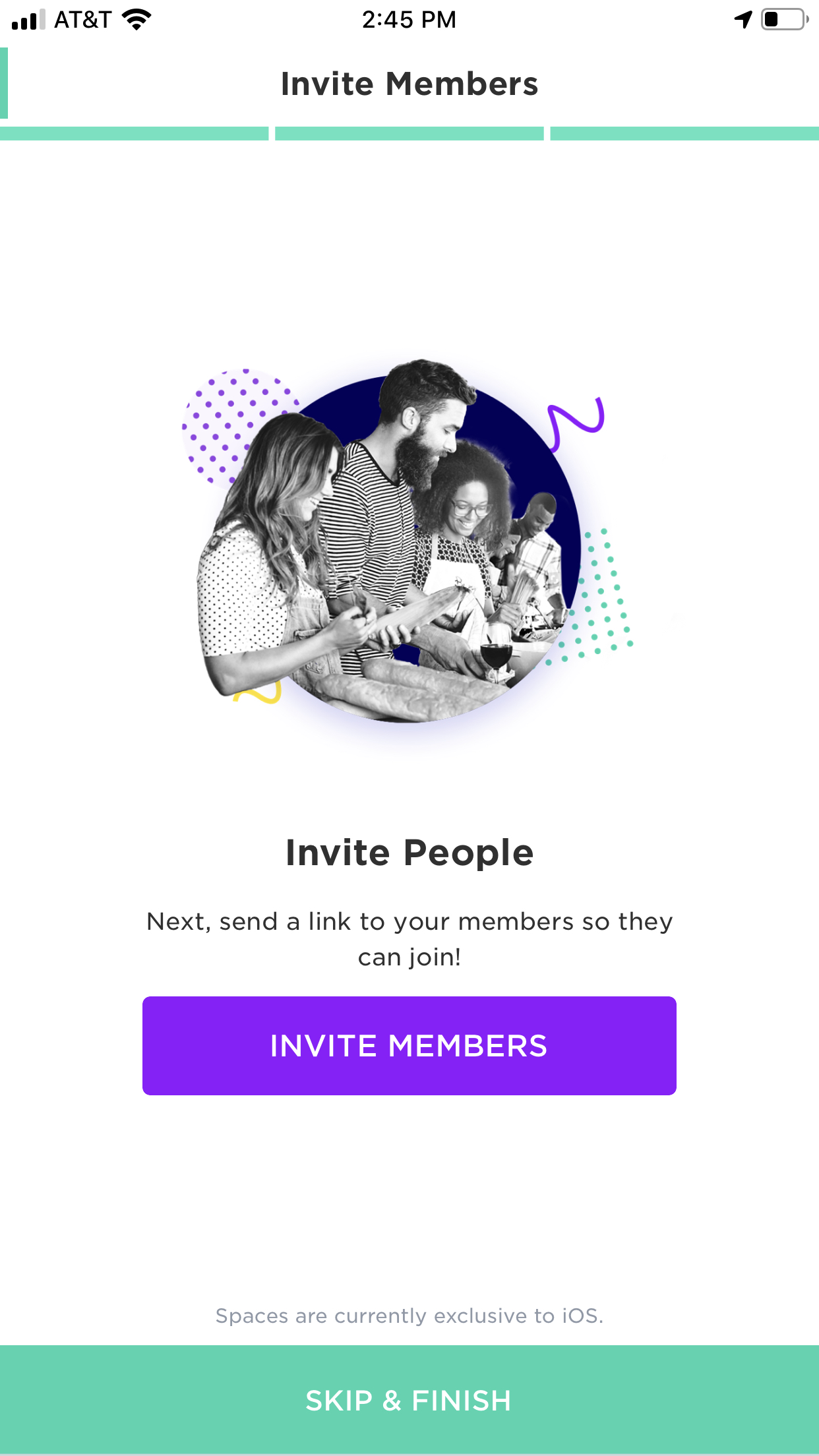
- Now that your Space is created, there a couple more things you should know about to make the experience great for your members!
Tap on your Space and tap on Settings. Here you’ll see headings for:
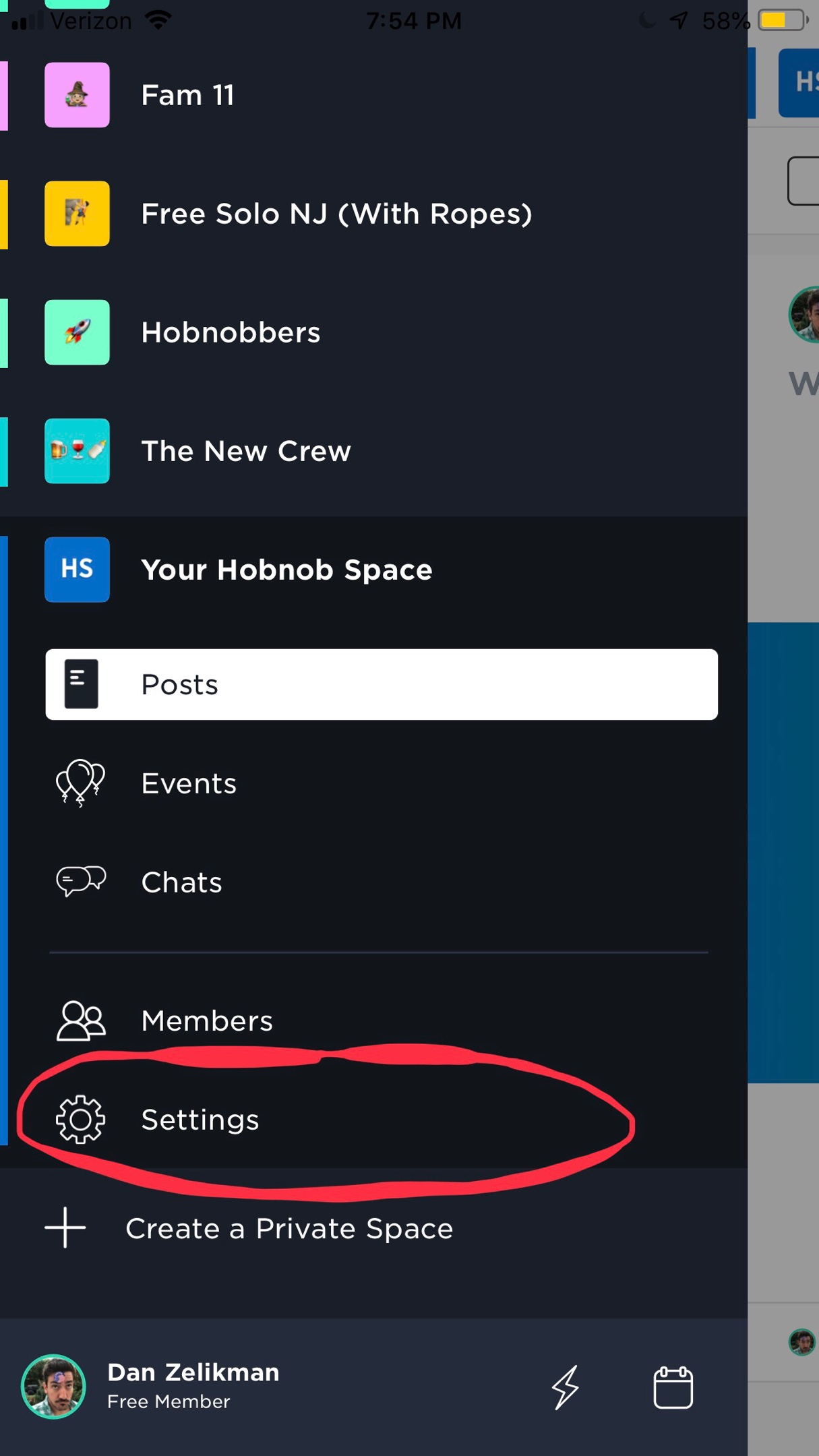
My Preferences
Where you can customize your personal experience for your own Space, or others that you join. We let you change these personal settings for each Space you’re in.

Color & Icon - You can change the color and icon of how the space looks based on your personal preference. While letters are the standard, we’re seeing lots of fun Spaces use one or a series of fun emojis that describe your Space best!
This version of the customization is only for you, no one else will see these customizations. Most folks use this to keep their Spaces organized in their navigation.

Edit Profile - Each Hobnob Space lets you choose a separate photo, name, and bio for each Space. We do this because we know everyone has different identities in different groups, and some of our members like to use a pseudonym or a fun avatar in the different Spaces they belong to.

Space Details - This is your admin panel as an organizer for the Space you manage.
Add or Edit Topics - Topics are a great way to keep your Space organized. Instead of one feed where every posts lives, you can have a variety of topics that allow all relevant content in your Space to stay with that topic. We gave you a General topic to start with, but many of our Spaces use topics like:
While you can write full words for topics, many of our users also use an emoji for a topic. Just make sure to breakdown what each topic is for in your first post and/or your Name & Description section (below).

Color & Icon - Same as above, but this time everyone in your Space who doesn’t customize the color and icon themselves will see this version. You can change the color and icon of how the Space looks based on what you want all your members to see.
While letters are the standard, we’re seeing lots of fun Spaces use one or a series of fun emojis that describe your Space best too!

Cover Image - This is the photo you uploaded when you created your Space. You can change it here and it will change for all your members in your Space.

Name & Description - This is where you can change your Space name and description. You can quickly summarize what your Space is about, what and who’s it for, and what people can expect if they join.

Social Media Links - You can add any other pages or links associated with your Space here so that your members have easy access to them.
Space Settings
Discoverable by search engines - The default option is to be public so people can find you space and join it, but you can either turn this off or remove members at any time.
Notifications
Chat Notifications - Control all your chat notifications with members that are not in posts.
Post Notifications - Control all your post notifications with members that are not in chats.
Delete Space - Deletes your Space permanently, we hope you never have to use this!

