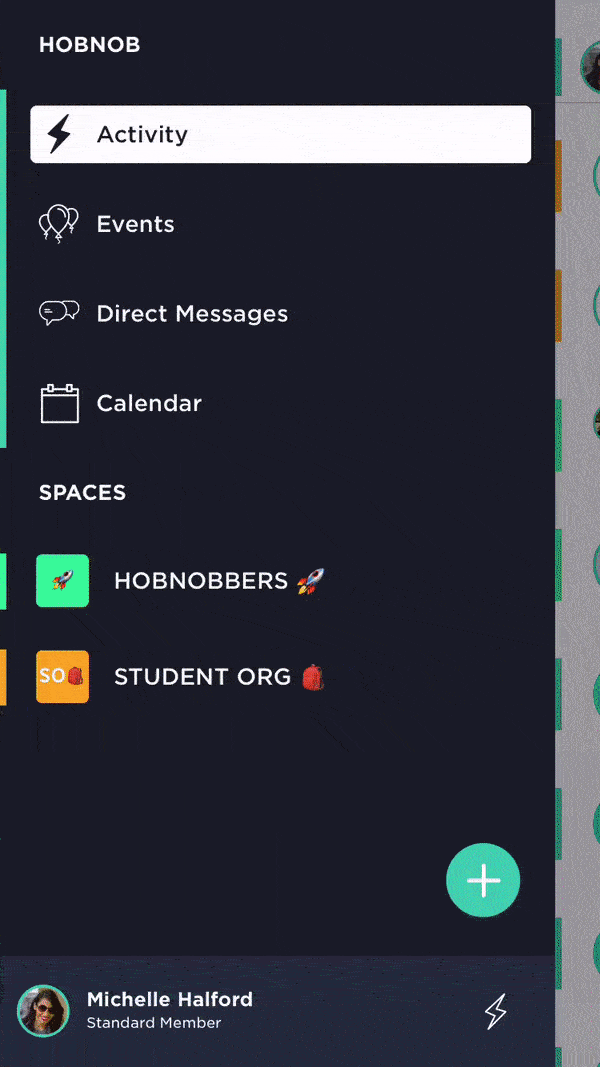🌅 How To: Edit the Cover Image for My Space
As an Admin, you can edit the cover image for your space:
- In the Menu sidebar, tap on the name of your Space.
- Tap Settings.
- Under Space Details, tap Cover Image.
- Upload a photo. Tap the camera icon to upload and edit a photo from your phone’s camera roll. This is optional.
- Choose a font. You can display the community name on the cover image by choosing from a variety of stylish fonts. If you don’t want the community name on the cover image, select “None”.
- Choose a colored overlay. Choose from solid and gradient colored overlays. These can also act as backgrounds if a photo is not uploaded. You can adjust the opacity of the colors by dragging the circle left or right on the line. If you don’t want any colored overlays, choose the blank option (white with red diagonal line).
- Tap Save to save changes.
See the GIF below for instructions on how to edit the cover image for your Space.