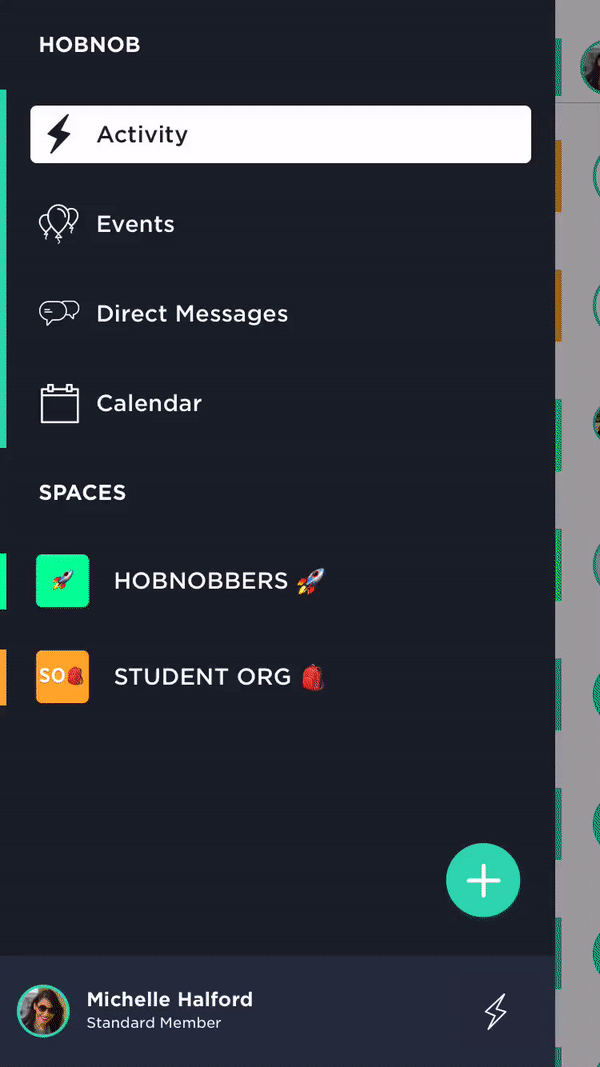🖍️How To: Set Space Color & Icon
As an Admin, you can set the default icon & color for a Space. All Space Members will see this icon and color by default, but they can choose to customize it.
- In the Menu sidebar, tap on the name of your Space.
- Tap Settings.
- Under Space Details, tap Color & Icon
- Edit initials to be displayed in the icon or add an emoji 👍.
- Select a preset or custom color.
- Tap Save.
As a Member, you can customize the icon & color for a Space:
- From Settings.
- Under My Preferences, tap Color & Icon
- Edit initials to be displayed in the icon or add an emoji 👍.
- Select a preset or custom color.
- Tap Save.
See the GIF below for instructions on how to change a Space's color and icon.